Overview
After installing WooCommerce & Enwikuna License Manager, you can now create your first license product. Please note that this is not a separate product type, but a checkbox which you can activate. The checkbox will be displayed only for supported product types. Once you activate the checkbox, a new License tab will appear on the left side within the product data. If you now save the product, all license functions for this product are activated. However, this is not the end of the process! Read the following steps carefully to fully configure your license product.

Product types
It is important to know that not all available product types are supported by Enwikuna License Manager. There are strategic reasons for this. For now, we have decided to support the following product types:
- Simple product
- Variable product
- Simple subscription (Woo Subscriptions)
- Variable subscriptions (Woo Subscriptions)
In case you need support for other product types, please feel free to contact us.
License settings
After you have checked a product to be a license product, you will see a new License tab on the left side within the product data. Click on the tab to configure the license settings in detail. Most importantly, decide whether you want to generate licenses or sell them from existing stock. Both at the same time is not possible and will be suppressed accordingly.
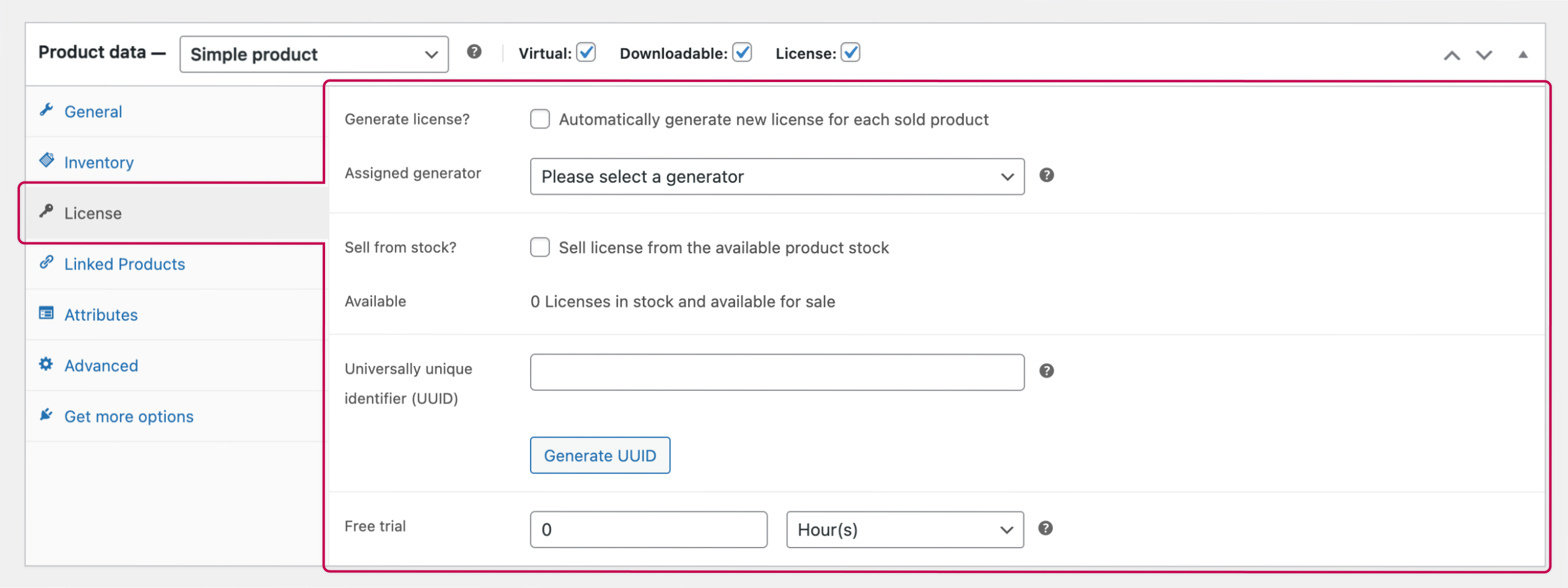
If you use variable products, you have to configure the license settings in the respective variant.
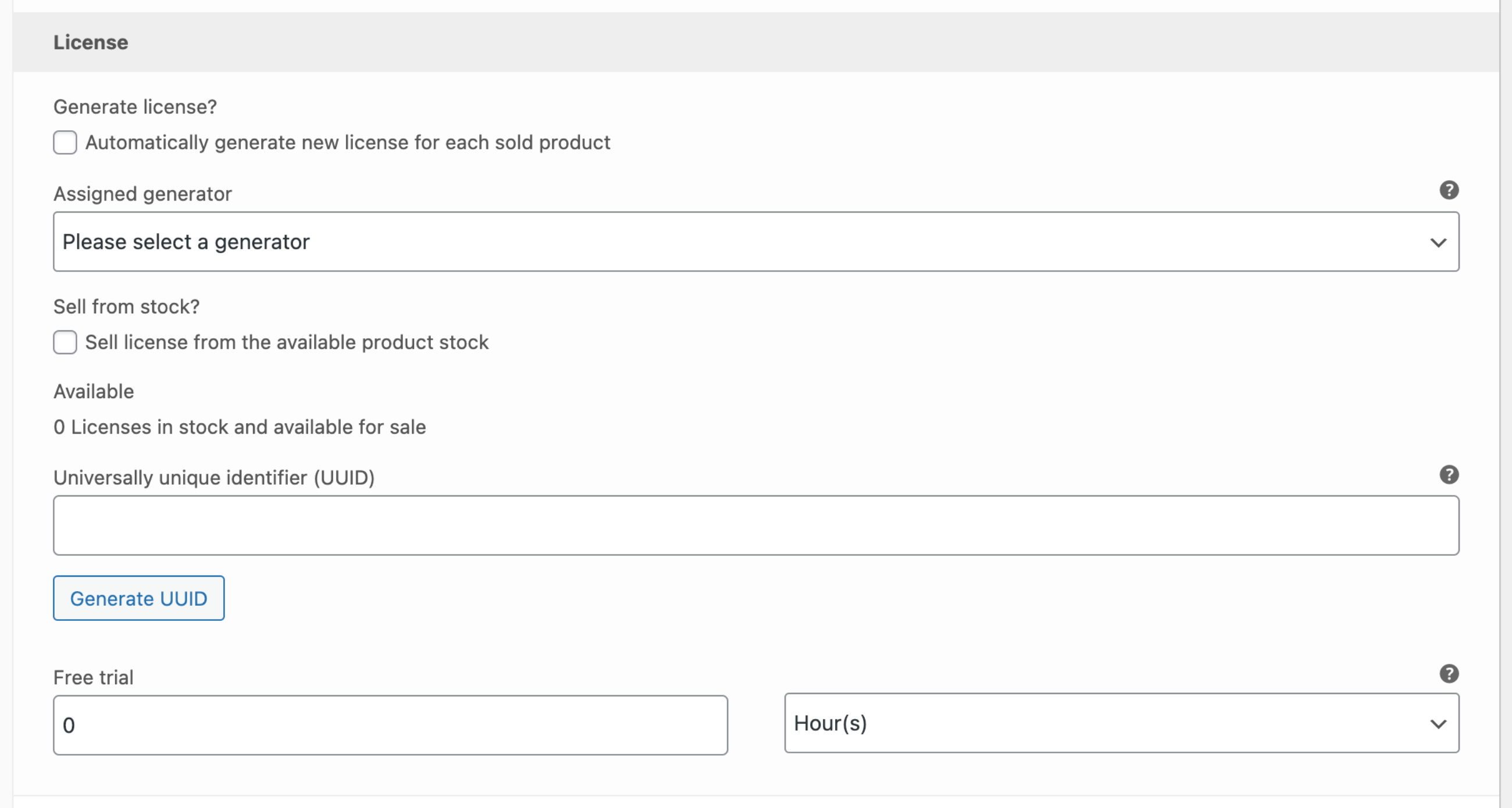
Generate license
Probably the easiest and best option is to generate a license on demand. For this, however, it is important that you have created a generator, which is responsible for generating the license. You can read here how to manage generators.
To use a generator, first activate the checkbox for generating the license. Next, you need to select a generator from the list of all available generators.
Sell license from stock
If you want to sell a license from the stock, you have to first activate this in the settings of Enwikuna License Manager. All details about this can be found within the documentation about the settings. Please also note that stock management must be active for WooCommerce products.
Instead of the checkbox for generation, select the checkbox to sell from stock. Below this checkbox you can now see how many licenses are available for sale.
After activation, you now need to open the licenses table and create or generate new licenses for exactly this product. When doing so, it is important that you assign the product to the license when you add or generate it!

Universally unique identifier (UUID)
Define here the universally unique identifier (UUID). It is used to clearly identify the product for important actions such as activations. We have decided against relying solely on the ID of the product, as this has proven to be very error-prone.
Free trial (Pro)
With Enwikuna License Manager Pro, you can offer trial licenses for license products. This can boost your sales, since customers can test your product without any major obligations. As soon as you specify a length in the left field and save the product, the trial function to request a trial license for a product becomes active. In the right selection, you can also specify whether it should be days or weeks, for example. This allows you to individually specify how long a trial license should be valid.

You can extend the process for creating trial licenses with a request & confirmation process, as well as allow the customer to purchase trial licenses directly from their account. All details about this can be found within the documentation about the settings.