Overview
As soon as a WooCommerce order contains a license product (order item), it is a license order. It is important to know that a license product can be purchased together with another product that is not a license product. The license functions of an order apply thus exclusively to license products. You don’t have to worry about other order items being negatively affected.
The license creation for your order is handled depending on how you have configured a license product. Thus, licenses may be generated for one order item and sold from the available stock for the other item.
When we talk about the generation of licenses in the following, this does not only refer to the generation via a generator, but also concerns the use of existing licenses from the stock.
To be able to create and send licenses automatically, a previous activation and configuration of the automatic creation is necessary. All details about this can be found within the documentation about the settings. Without the automatic creation, you have to create the licenses manually. You can read more about this below.
By the way, automatically created licenses will always have the status Sold or Delivered after creation, depending on whether the licenses were sent to the customer for an order or not.
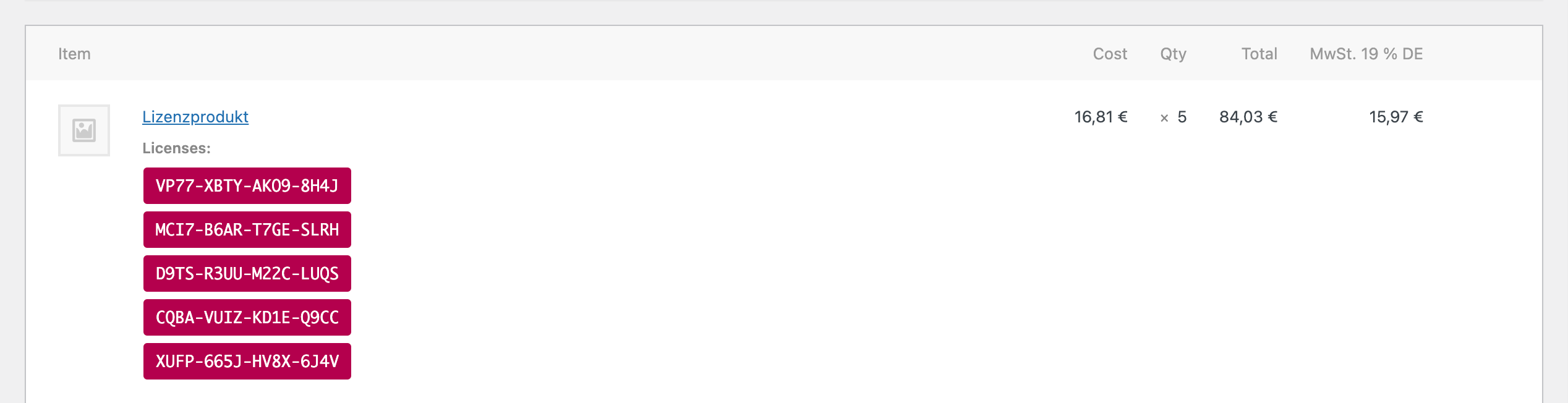
Subscriptions (Pro)
If you use Enwikuna License Manager Pro in combination with Woo Subscriptions, you can also sell licenses as subscriptions. Thus, the licenses are not created in the associated order, but directly inside the subscription. It is important to know that a customer can combine both normal products and subscription product. The license creation for normal products takes place within the related order and for subscription products within the subscription itself.
All further described procedures can be applied 1:1 to subscriptions, with the difference that for licenses within a subscription an automatic renewal function incl. further functions are implemented – not for normal orders. These functions can be configured accordingly within the settings of Enwikuna License Manager For more information, see the documentation about the settings.
Please note that renewal orders for a subscription do not include a re-creation of licenses!
Create licenses manually
If you have disabled the automatic creation of licenses or the order is not yet in the correct status, you can create the licenses for the customer manually. For this purpose, we have included a button within the order items of an order for license products, with which you can easily create all ordered licenses.

Please note that once the licenses have been created, you will need to send them to the customer manually. Below, we describe exactly how to do this.
Alternatively, you can create a license manually within the licenses table and assign it to the order and the related product. However, this approach proves to be highly laborious. Again, you must manually send the licenses after they have been created.
Display licenses for an order
If you want to display already created licenses for an order, you have two ways to do it.
Directly within an order
The first and best option is to open an order within WooCommerce and then scroll down to the order items. There you will find all licenses for an order item after creation. By clicking on the license key you will get redirected to the license view incl. all details.
Inside the licenses table with a filter set to the order
Another option is the licenses table. Open the licenses table by clicking on Enwikuna License Manager > Licenses > Overview. Next, set a filter at the top of the table on the ID of your order which you want to see all licenses for.
Manually send licenses for an order
You want to resend already created licenses to the customer because the licenses have been changed or the customer can’t find the previous email, for example? No problem! To do this, select the action Send licenses to customer on the upper right of an order or subscription within the actions and confirm the action via the corresponding button.

This will automatically set the status of the licenses within an order to Delivered, if the previous status was In stock or Sold.