Overview
To help you manage your trial license requests, we have provided you a table that will help you with this. You can find this table at Enwikuna License Manager > Licenses > Trial requests. Within the table there are several functions available, which we would like to explain in the next sections.
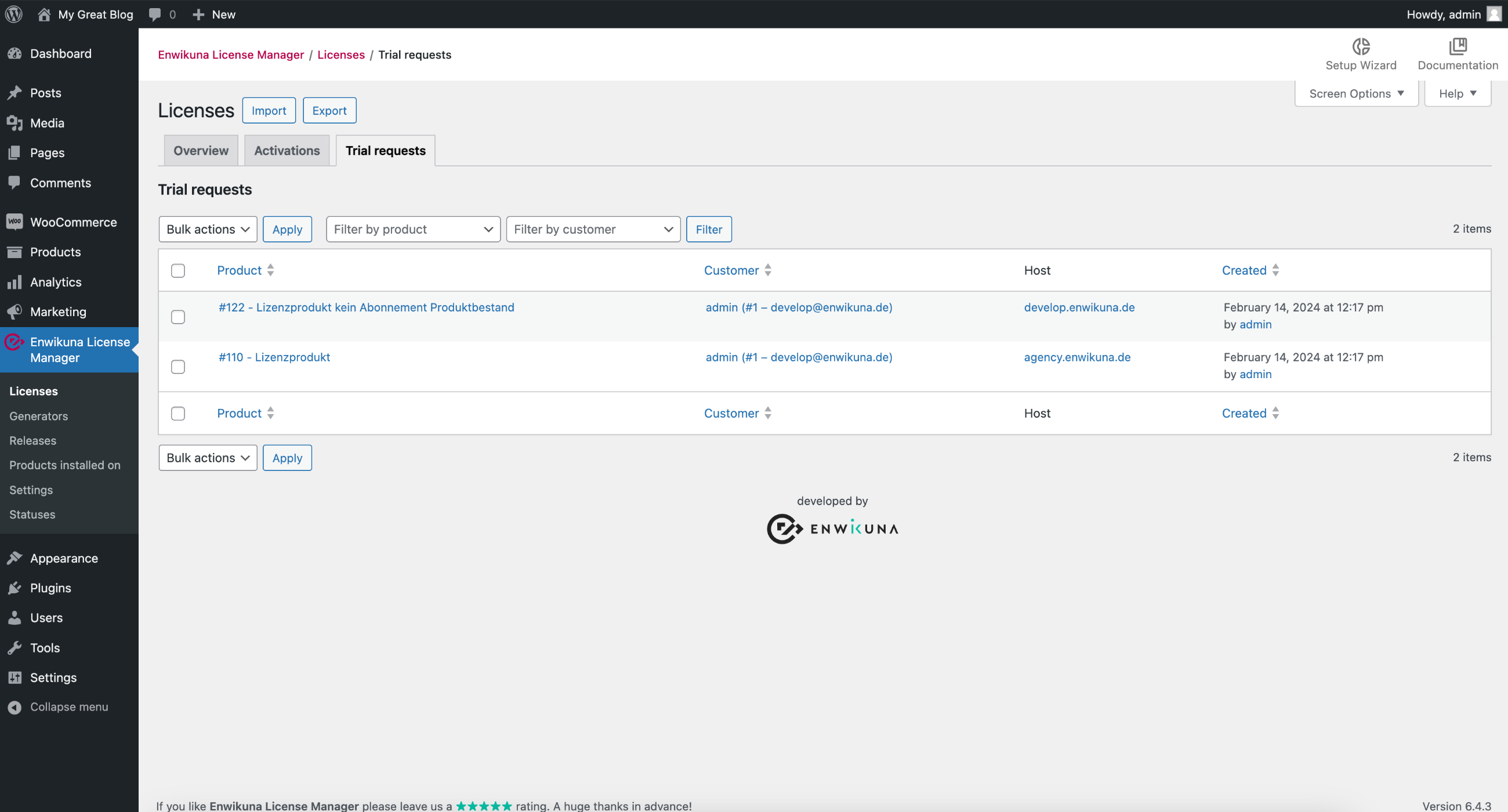
The trial license requests table has several columns, each of which contains the details of the trial license requests. The following columns are available:
| Column | Description |
|---|---|
| Product | This column contains the product for which a trial license request has been created. |
| Customer | This column contains the customer for which a trial license request was created. |
| Host (Pro) | This column contains the host for which a trial license request was created. |
| Created | This column shows when and by whom a trial license request was created. |
Filter & Sort
In order to make the administration of the trial license requests as simple as possible for you, we have built in various functions:
Filter
You will find a selection of filters above the table at the right of the bulk actions, which can help you to filter trial license requests according to corresponding filter criteria.

Sort
In addition to the filters, it is possible to sort the entries within the table. To do so, click on the blue highlighted headings of the columns. You can sort either ascending or descending.

Trial license request actions
Each trial license request within the table has actions that allow you to modify the trial license request. To do this, move the mouse over a trial license request entry inside the table. You will notice that an additional section becomes visible under the product. Here you will find various information and entries:

ID
Probably the most important information is the ID that the trial license request has. Under this ID, the trial license request is stored within the database. An ID is always unique and can never exist twice.
Approve
You can approve the trial license request using the Approve action. This will create a trial license for the product and send it to the customer (as long as you have not disabled the email notification). The trial license request will be deleted automatically after a successful approval.
Unapprove
You can unapprove the trial license request using the Unapprove action. In this case, no trial license will be created for the product. In addition, the customer will receive an email informing him about the unapproval (as long as you have not disabled the email notification). The trial license request will be deleted automatically after a successful unapproval.
Delete
You can delete the trial license request using the Delete action.
Approve an existing trial license request
If you want to approve an existing trial license request, you can do this in two ways. Either via the bulk actions (we describe this procedure below) or via the Approve trial license request action. To do this, move the mouse over a trial license request entry in the table and then click Approve.

Unapprove an existing trial license request
If you want to unapprove an existing trial license request, you can do this in two ways. Either via the bulk actions (we describe this procedure below) or via the Unapprove trial license request action. To do this, move the mouse over a trial license request entry in the table and then click Unapprove.

Delete an existing trial license request
If you want to delete an existing trial license request, you can do this in three ways. Either via the bulk actions (we describe this procedure below), in the trial license request itself, or via the Delete trial license request action. To do this, move the mouse over a trial license request entry in the table and then click Delete.

Bulk actions
In order to manage multiple trial license requests, we have provided some bulk actions. You can find them at the beginning and at the end of the table. Mark all entries which you want to address via a bulk action.

The following bulk actions are available:
Approve
Select the bulk action Approve if you want to approve all selected entries. This will create all trial licenses for the corresponding products and send them to the customers (as long as you have not disabled the email notification). All trial license requests will be deleted automatically after a successful approval.
Unapprove
Select the bulk action Unapprove if you want to unapprove all selected entries. In this case, no trial licenses will be created for the corresponding products. In addition, the customers will receive an email informing them about the unapproval (as long as you have not disabled the email notification). All trial license requests will be deleted automatically after a successful unapproval.
Delete
Select the bulk action Delete if you want to delete all selected entries.
Finally, confirm the execution of the bulk action by clicking the corresponding button.