To help you manage your distributor codes, we have provided you a table that will help you with this. You can find this table at Enwikuna License Manager > Distributors > Codes. Within the table there are several functions available, which we would like to explain in the next sections.
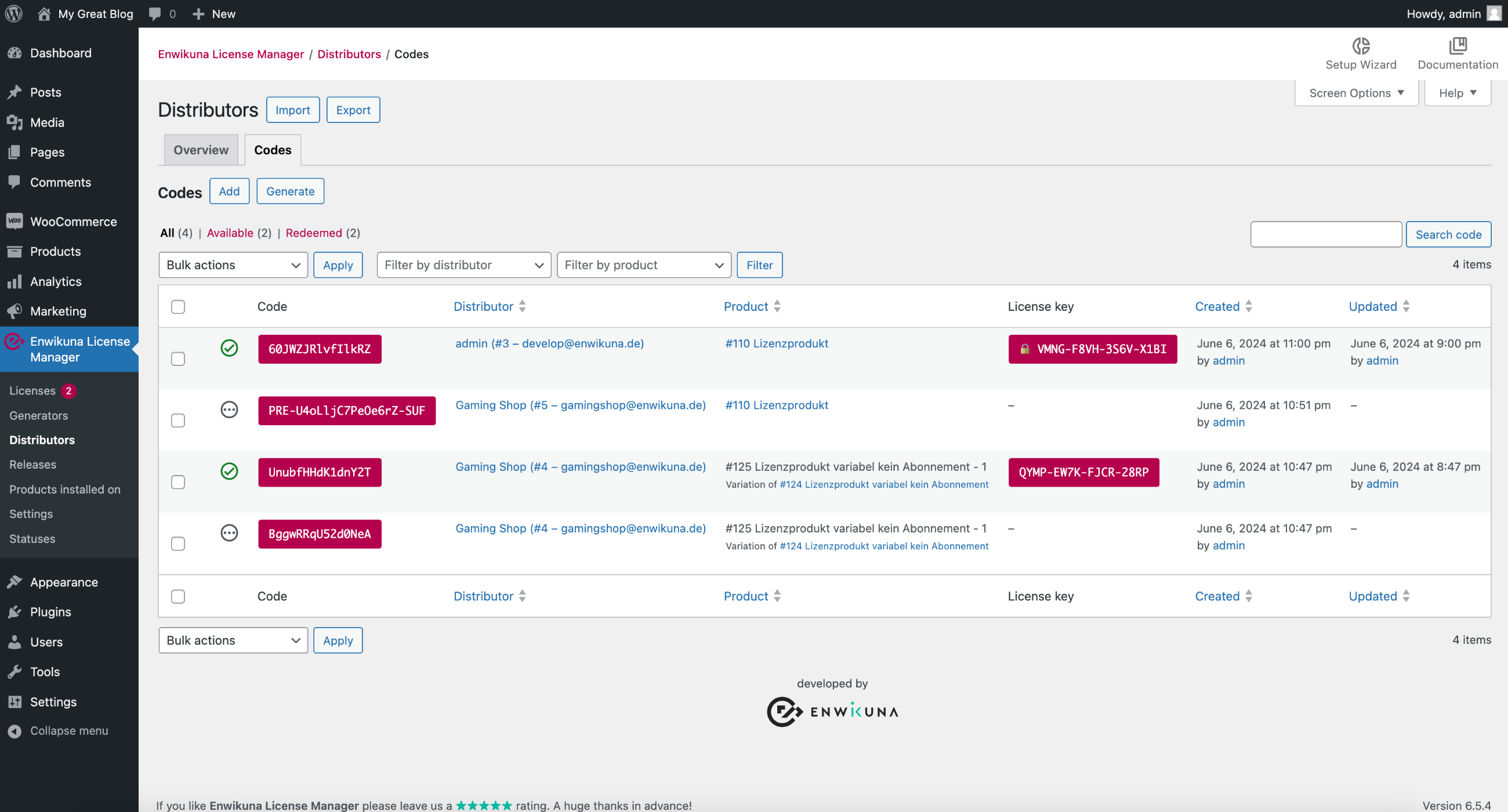
The distributor codes table has several columns, each of which contains the details of the distributor codes. The following columns are available:
| Column | Description |
|---|---|
| Redeemed | This column shows whether a distributor code has already been redeemed or is still available. |
| Code | This column contains the actual distributor code, whereby we refer here to the code of a distributor code, as a distributor code (considered as an object) also has other properties and not just the pure code. |
| Distributor | This column contains the associated distributor. |
| Product | This column contains the assigned product. |
| License key | This column contains the license key of the associated license, which was created by redeeming the distributor code. |
| Created | This column shows when and by whom a sales distributor code was created. |
| Updated | This column shows when and by whom a distributor code was last updated. |
Filter, Search & Sort
In order to make the administration of the distributor codes as simple as possible for you, we have built in various functions:
Filter
You will find a selection of filters above the table at the right of the bulk actions, which can help you to filter distributor codes according to corresponding filter criteria.

Filter by status
If you want to display distributor codes in a particular status, you can click on the status between the table and the header. All distributor codes with exactly this status will now be displayed.

Search
If you want to find an explicit distributor code inside the table, you can also use the search. Just enter the code and start the search by pressing the button. You will now see exactly the distributor code you were looking for (if it exists).

Sort
In addition to the filters, it is possible to sort the entries within the table. To do so, click on the blue highlighted headings of the columns. You can sort either ascending or descending.

Distributor code actions
Each distributor code within the table has actions that allow you to modify the distributor code. To do this, move the mouse over a distributor code entry inside the table. You will notice that an additional section becomes visible under the code. Here you will find various information and entries:

ID
Probably the most important information is the ID that the distributor code has. Under this ID, the distributor code is stored within the database. An ID is always unique and can never exist twice.
View / Edit
The first and most important action is to view or edit a distributor code. Click on the action to go to the view or edit page of a distributor code. You can read how to edit an existing distributor code below.
Delete
You can delete the distributor code using the Delete action.
Add a new distributor code
If you want to add a new distributor code, you can do it easily. To do this, click the Add button under Enwikuna License Manager > Distributors > Codes.

A page will then open where you can define some settings:
Code
Define here the actual code.
Redeemed
Define whether the distributor code should be marked as redeemed. However, in most cases this is not necessary and will be done automatically upon redemption.
Distributor
Select the distributor here to which the distributor code should be assigned.
Product
Select a product here which should be assigned to the distributor code.
License
Select the license here which should be assigned to the distributor code. However, this is not necessary in most cases, as the license will automatically be linked when a distributor code is redeemed.
Finally, save the distributor code by clicking the corresponding button.
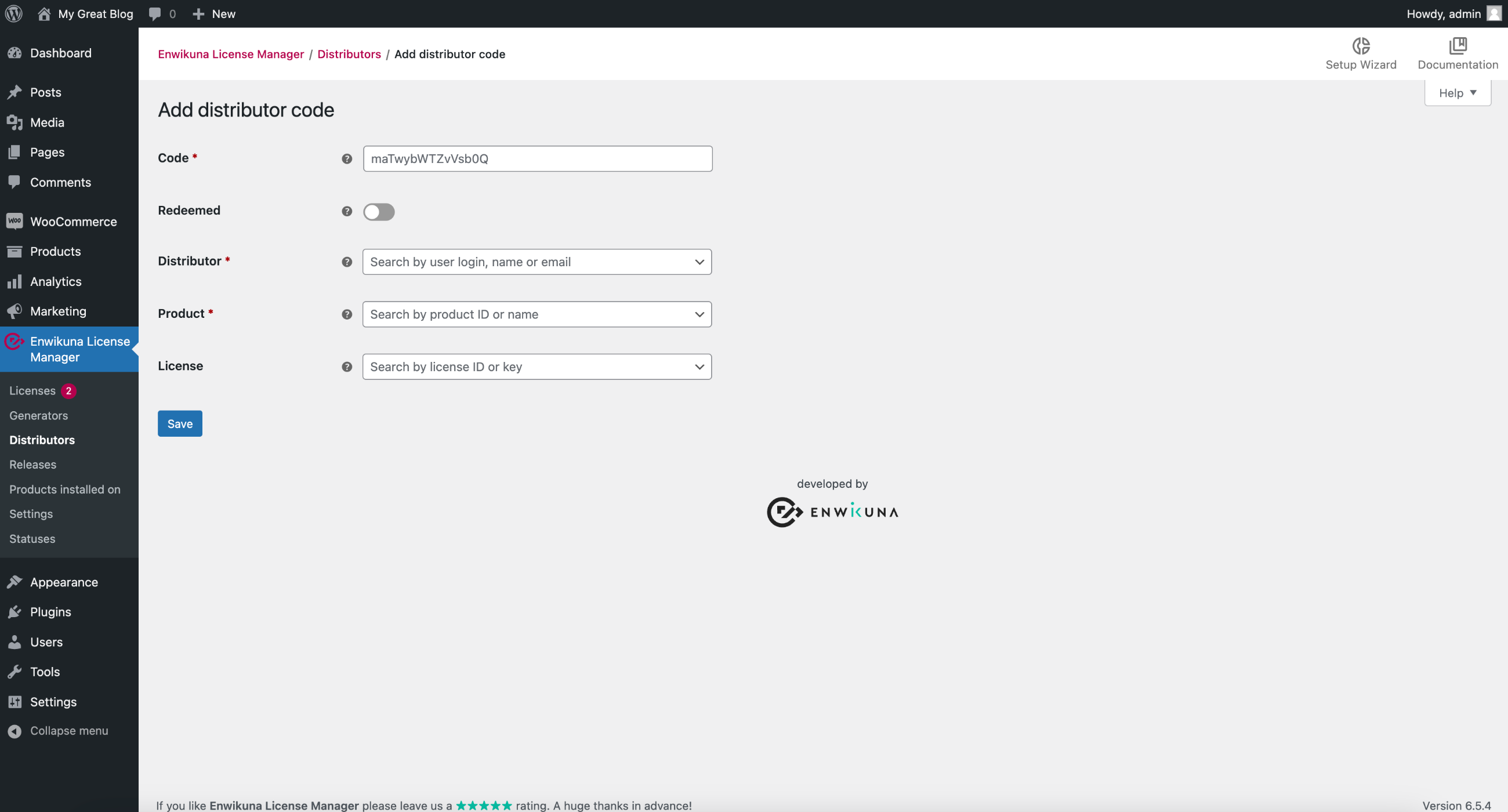
View / edit an existing distributor code
If you want to view or edit an existing distributor code, you can do this easily. To do this, move the mouse over a distributor code entry in the table and then click View / Edit.

A page will then open where you can view and edit the settings of a distributor code:
ID
The ID under which the distributor code was stored within the database.
Code
The actual code. This cannot be changed once it has been created.
Redeemed
Define whether the distributor code should be marked as redeemed. However, this is not necessary in most cases and is done automatically upon redemption.
Distributor
The distributor to which the distributor code has been assigned. This cannot be changed once it has been created.
Product
Select a product here which should be assigned to the distributor code.
License
Select the license here which should be assigned to the distributor code. However, this is not necessary in most cases, as the license will automatically be linked when a distributor code is redeemed.
Save the distributor code afterwards via the corresponding button, if you have made changes.
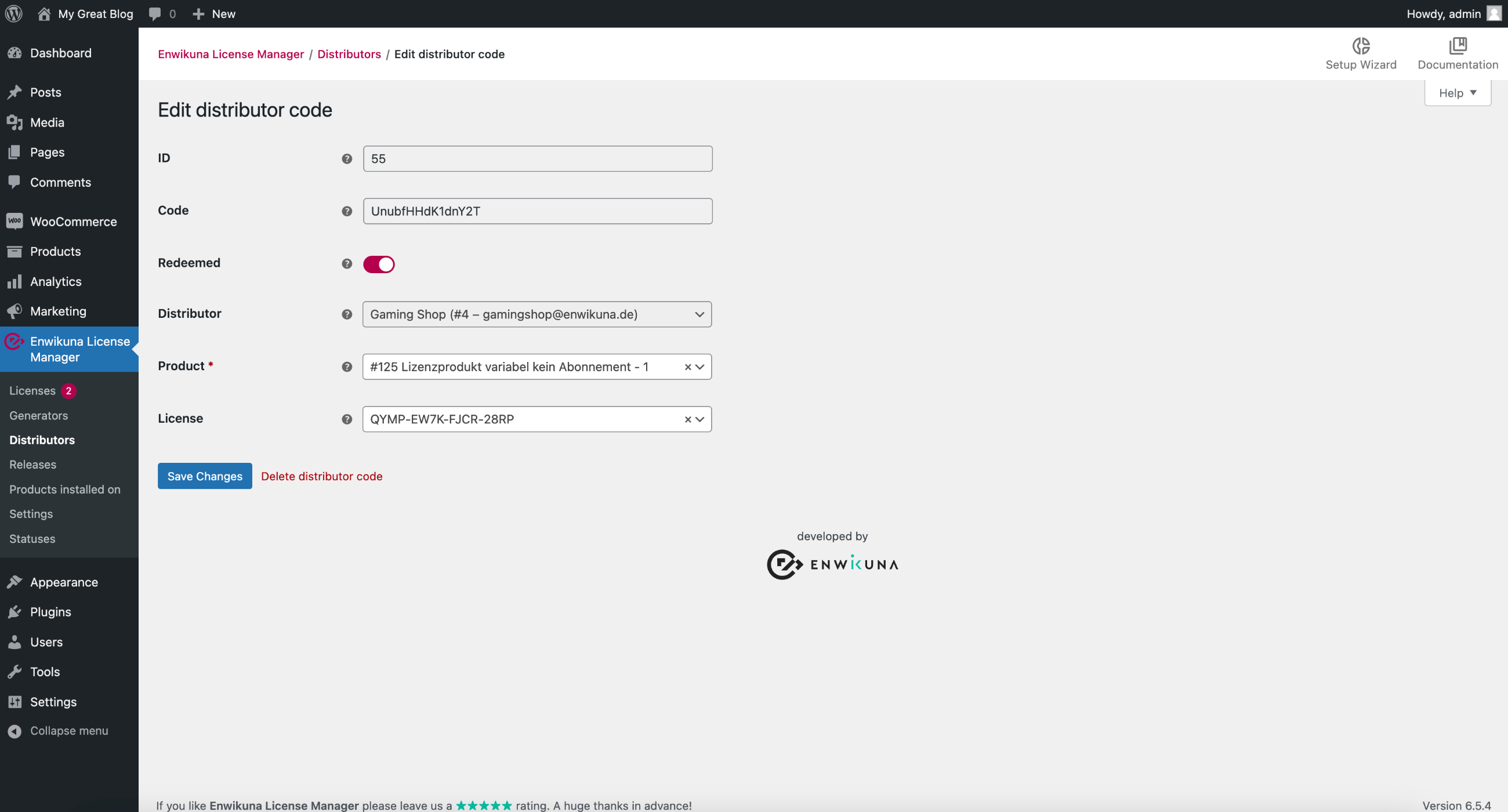
Delete an existing distributor code
If you want to delete an existing distributor code, you can do this in three ways. Either via the bulk actions (we describe this procedure below), in the distributor code itself, or via the Delete distributor code action. To do this, move the mouse over a distributor code entry in the table and then click Delete.

Generate new distributor codes
If you want to generate new distributor codes, you can do this easily. To do this, click the Generate button under Enwikuna License Manager > Distributors > Codes.

A page will then open where you can define some settings:
Amount
By default, one distributor code will always be generated. If you want to generate more than one, you must enter the amount you need here.
Redeemed
Define whether the generated distributor codes should be marked as redeemed. However, this is not necessary in most cases and is done automatically upon redemption.
Distributor
Select the distributor for which the distributor codes should be generated.
Product
Select a product here which should be assigned to the generated distributor codes.
License
Select the license here which should be assigned to the generated distributor codes. However, this is not necessary in most cases, as the license will automatically be linked when a distributor code is redeemed.
Prefix
Specify the prefix that should be appended to the front when generating a code.
Suffix
Specify the suffix that should be appended at the end when generating a code.
Finally, start the generation by clicking the corresponding button.
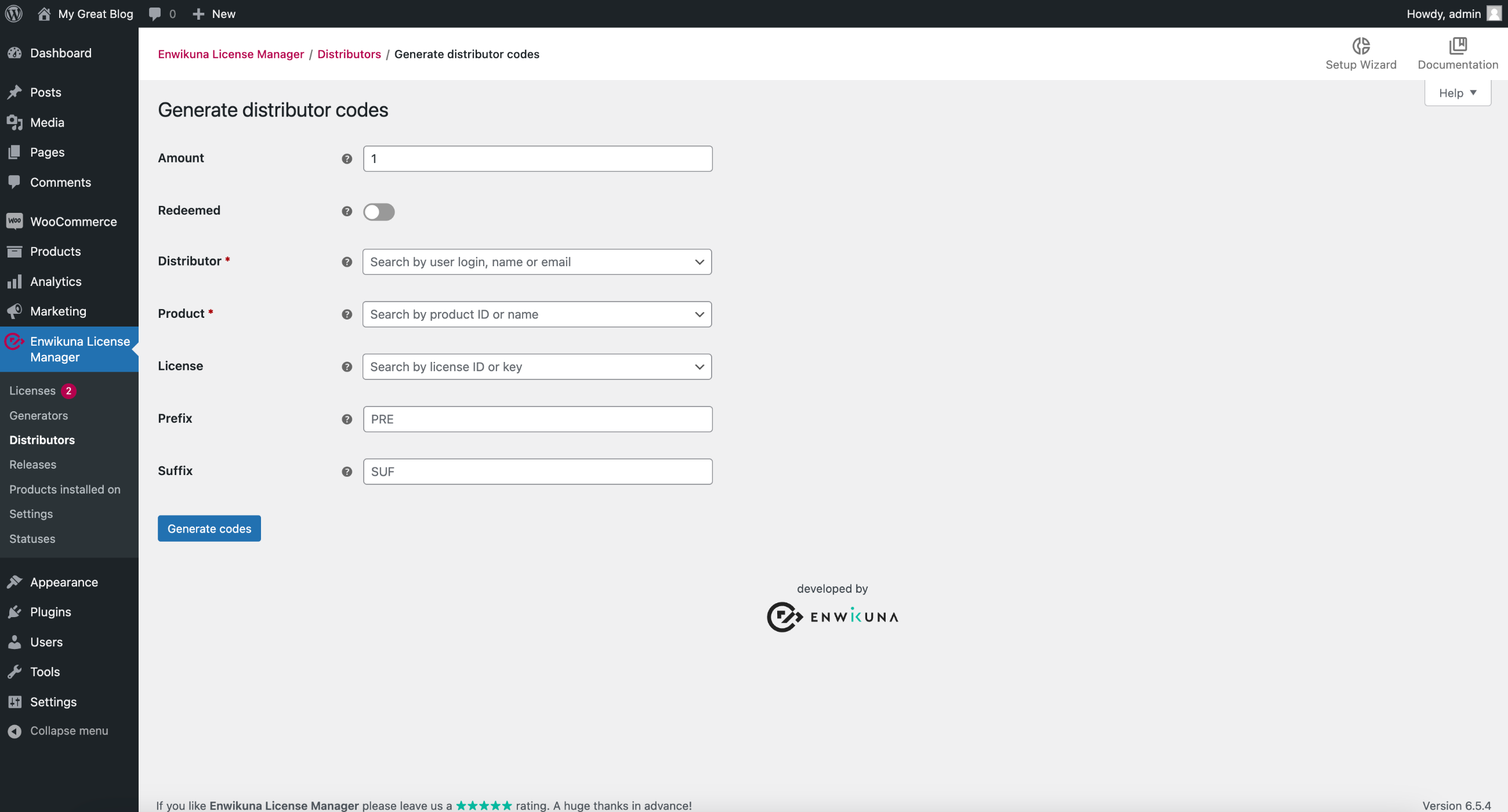
Bulk actions
In order to manage multiple distributor codes, we have provided some bulk actions. You can find them at the beginning and at the end of the table. Mark all entries which you want to address via a bulk action.
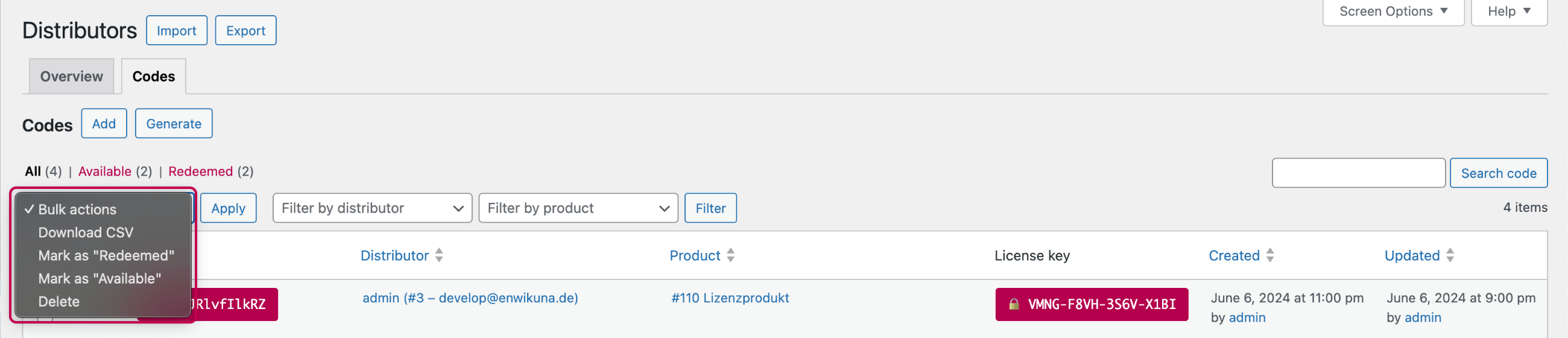
The following bulk actions are available:
Download CSV
Select the bulk action Download CSV if you want to receive a file with codes for all selected entries.
Mark as “Redeemed”
Select the bulk action Mark as “Redeemed” if you want to set all selected entries to this status.
Mark as “Available”
Select the bulk action Mark as “Available” if you want to set all selected entries to this status.
Delete
Select the bulk action Delete if you want to delete all selected entries.
Finally, confirm the execution of the bulk action by clicking the corresponding button.