Overview
The Products installed on page is just a display of products that are installed on customer systems. The background idea of this page makes sense in many ways for you as a license provider. However, keep in mind that data will be transferred here every time! The table can also be populated and updated only via the REST API. The following scenarios can be implemented:
- A customer of yours uses your plugin and has a problem with a function. By the entry on the page, you now realize that he is using an outdated version and therefore inform him about the necessary update.
- One of your customers has a question about his license. He only gave you the host where the license has been activated on. You can now search for the host within the list and access the license by clicking on it.
- Your plugin has been published on the internet as a nullled version and the license activation has been removed, but not the ping to your license system, which you have hidden deeply inside the code. You can now determine that a customer is using your intellectual property without payment and can take appropriate action to protect your intellectual property because, after all, you are using it to finance your living. Also, you can point out to the customer that nulled versions often have built in malware to hack your page.
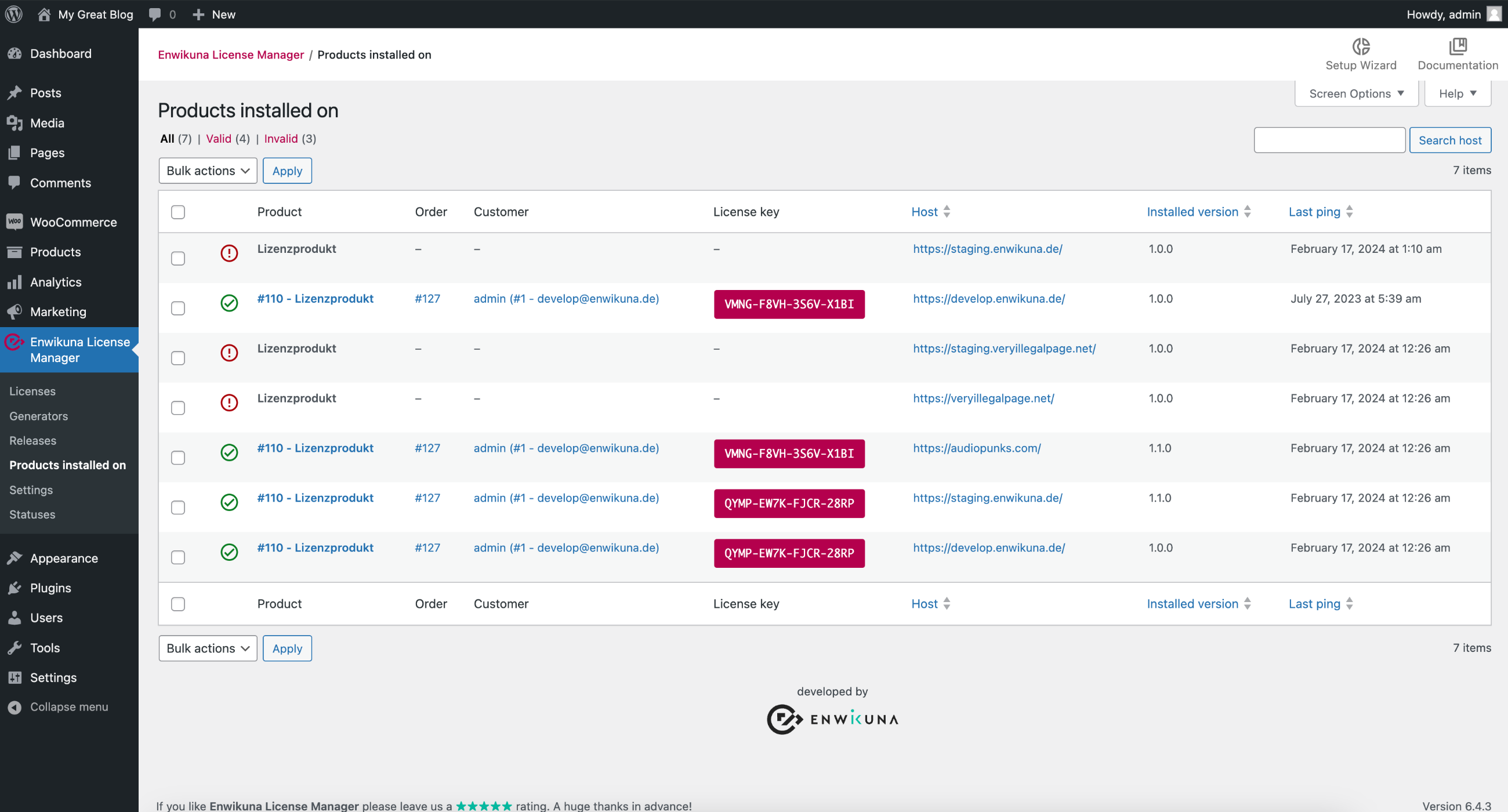
The products installed on table has several columns, each of which contains the details of the products installed on. The following columns are available:
| Column | Description |
|---|---|
| Status | This column shows the current status of a product. |
| Product | This column contains the name of a product. |
| Order | This column contains the associated order for a license. |
| Customer | This column contains the customer who owns the license. |
| License key | This column shows you the license key used for a product. |
| Host | This column shows the host on which a product is installed on. |
| Installed version | This column shows you the product version that is used. |
| Last ping | This column shows you the last time a product pinged the Enwikuna License Manager. |
Filter, Search & Sort
In order to make the administration of the products installed on as simple as possible for you, we have built in various functions:
Filter by status
If you want to display products installed on in a particular status, you can click on the status between the table and the header. All products installed on with exactly this status will now be displayed.

Search
If you want to find an explicit product installed on inside the table, you can use the search. Just enter a host and start the search by pressing the button. You will now see the exact product installed on your were looking for (if it exists).

Sort
In addition to the filters, it is possible to sort the entries within the table. To do so, click on the blue highlighted headings of the columns. You can sort either ascending or descending.

Product installed on actions
Each product installed on within the table has actions that allow you to modify the product installed on. To do this, move the mouse over an entry inside the table. You will notice that an additional section becomes visible under the product. Here you will find various information and entries:

ID
Probably the most important information is the ID, which the product installed on has. Under this ID the product is installed on is stored within the database. An ID is always unique and can never exist twice.
Delete
You can delete the product installed on using the Delete action.
Delete an existing product installed on
If you want to delete an existing product installed on, you can do this in two ways. Either via the bulk actions (we describe this procedure below) or via the product install on Delete action. To do this, move the mouse over an entry of a product installed on in the table and then click Delete. Please note that it can be re-added by an external system, unless you disable this, e.g. by disabling the REST API route.

Bulk actions
In order to manage multiple products installed on, we have provided some bulk actions. You can find them at the beginning and at the end of the table. Mark all entries which you want to address via a bulk action.

The following bulk actions are available:
Delete
Select the bulk action Delete if you want to delete all selected entries.
Finally, confirm the execution of the bulk action by clicking the corresponding button.