Too bad, you want to uninstall Enwikuna License Manager or Enwikuna License Manager Pro. Please tell us the reason so that we can make Enwikuna License Manager & Enwikuna License Manager Pro better.
Overview
When uninstalling / removing Enwikuna License Manager or Enwikuna License Manager Pro, you need to keep two things in mind:
- When you deactivate the plugin and delete it from WordPress, you only remove the plugin and its files. All settings, notifications, cron jobs, roles & permissions etc. remain in the database.
- If you totally want to uninstall Enwikuna License Manager or Enwikuna License Manager Pro, you have to either change the wp-config.php file of your website or alternatively enable total data deletion during uninstall in the settings.
Since the total uninstallation including all data is permanent and very destructive, we provide this information as is. Enwikuna Support will not assist with this process for security reasons.
If you want to totally uninstall Enwikuna License Manager & Enwikuna License Manager Pro, it is advisable to uninstall Enwikuna License Manager Pro & then Enwikuna License Manager.
We always recommend to back up the site including database before total uninstallation. This is the only way to ensure that the data is not lost even after total uninstallation.
Prepare total uninstallation
To totally uninstall Enwikuna License Manager or Enwikuna License Manager Pro (including data), you need to make some preparations. There are two ways to prepare for total uninstallation, including data deletion in this case.
Option 1: Enwikuna License Manager settings menu
Probably the easiest way to ensure total data deletion upon uninstallation is to enable the corresponding option in the Enwikuna License Manager settings. Log in to your WordPress site and open the admin dashboard. Go to Enwikuna License Manager > Settings > General. At the very bottom you will find the Expert settings section. Activate here the already mentioned option and save the settings.
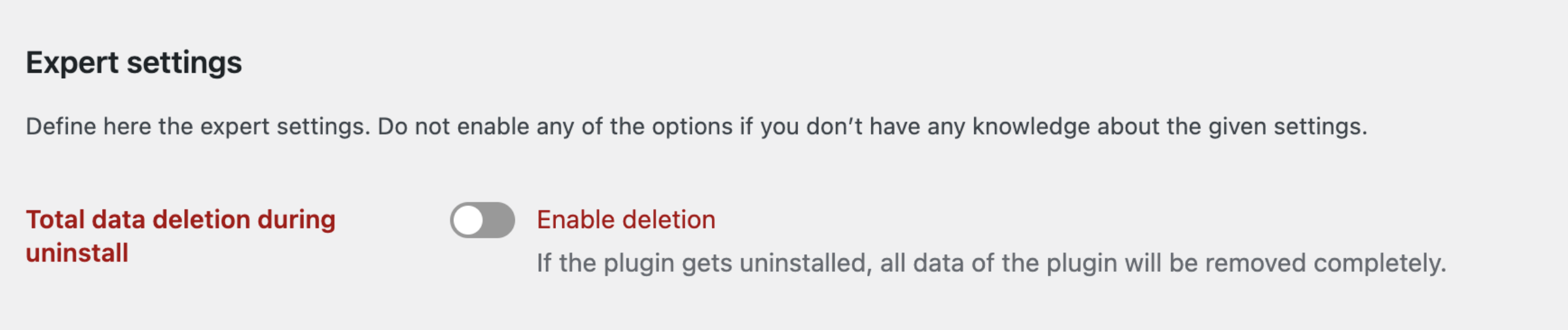
Furthermore, this setting is also used by Enwikuna License Manager Pro. Activate this option if you totally want to uninstall Enwikuna License Manager Pro. After uninstallation, this option will be automatically disabled.
Option 2: wp-config.php file
The slightly more professional option is to add a special line to your site’s wp-config.php file. Log in to your server with e.g. FileZilla and open the mentioned file. Now scroll to almost the end of the file and add the following constant in a separate line above the comment /* That’s all, stop editing! Happy publishing. */ .
define( 'ELM_REMOVE_ALL_DATA', true );For Enwikuna License Manager Pro:
define( 'ELMP_REMOVE_ALL_DATA', true );
(In the image you can see an example and not the corresponding entry)
However, make sure that you remove the entry after uninstalling Enwikuna License Manager or Enwikuna License Manager Pro!
Uninstall
Step 1: Log in to your WordPress site and open the admin dashboard. Go to Plugins > Installed Plugins. There you will find a list of plugins.
Step 2: Deactivate the Enwikuna License Manager or Enwikuna License Manager Pro plugin via the Deactivate button.
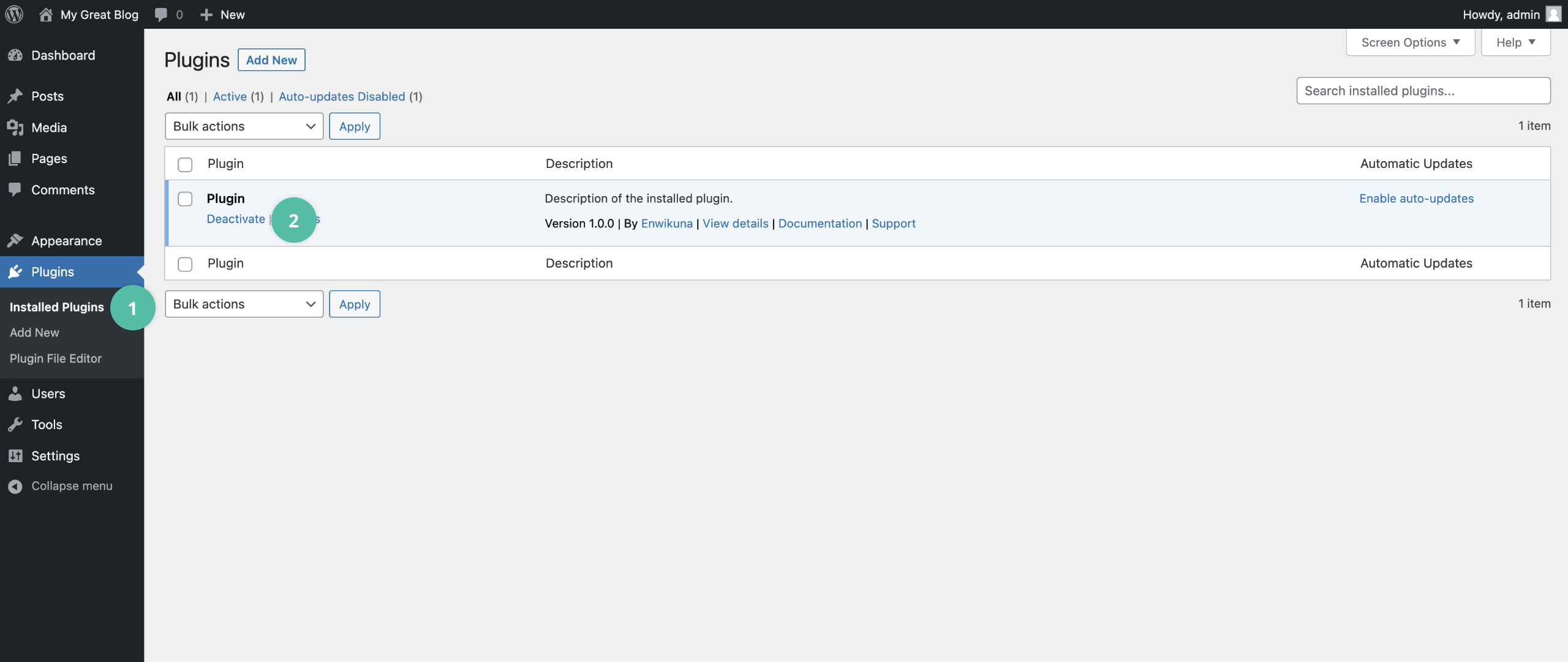
Step 3: Delete the Enwikuna License Manager or Enwikuna License Manager Pro plugin via the Delete button.
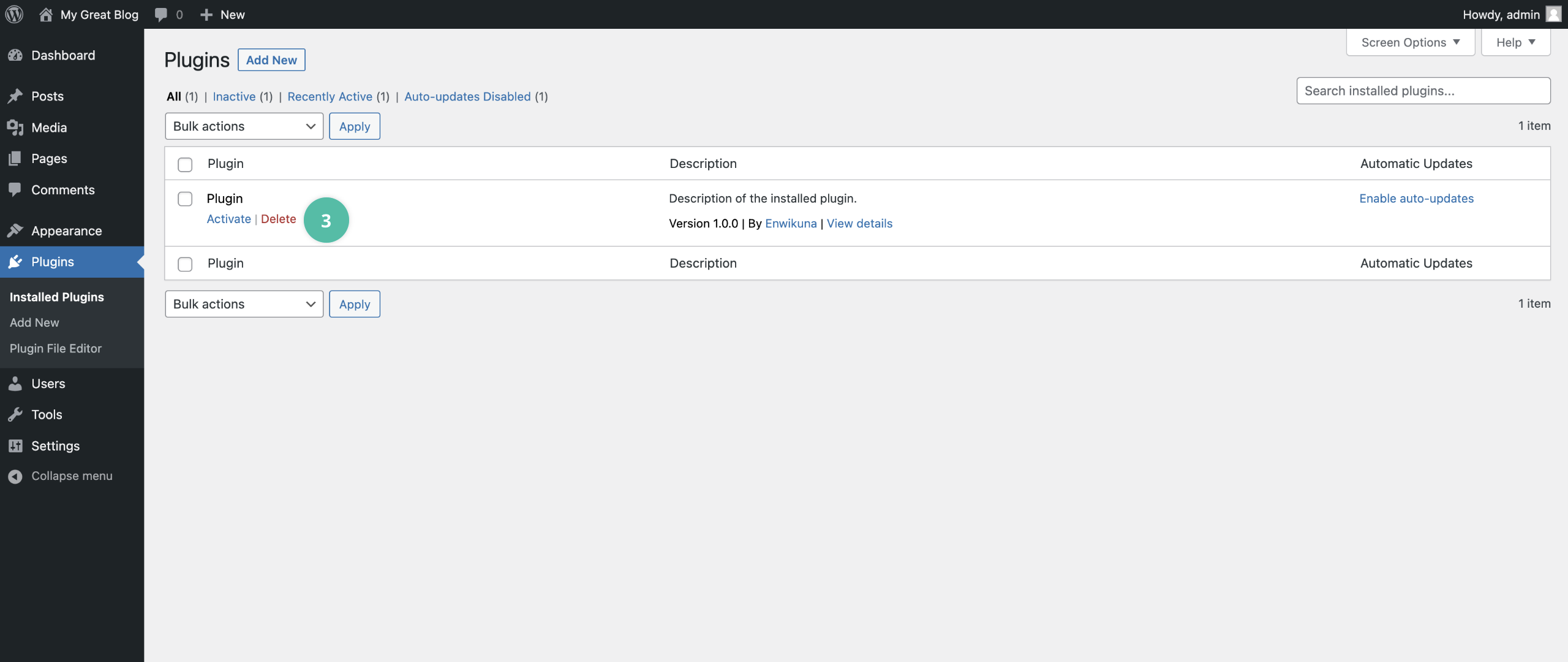
Enwikuna License Manager or Enwikuna License Manager Pro has now been removed from your WordPress site.