Overview
To help you manage your Enwikuna Agency products easily and clearly, we have provided you a table that will help you with this. You can find this table under Dashboard > Enwikuna. This table shows all installed and activated Enwikuna Agency products.
If you want to activate a new product from Enwikuna Agency, e.g. a plugin, there are usually two ways. Once via the product’s setup wizard and once directly inside Enwikuna Helper.
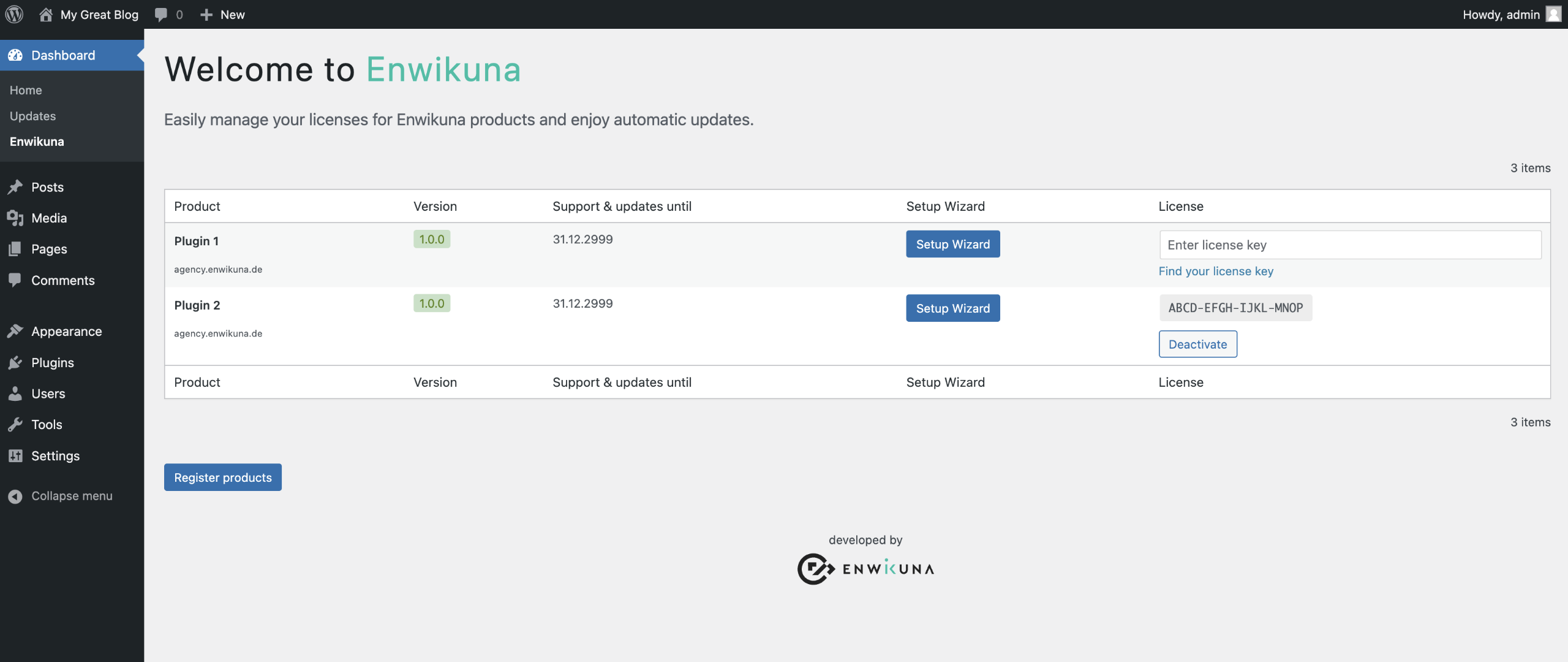
The products table has several columns, each of which contains the details of the products. The following columns are available:
| Column | Description |
|---|---|
| Product | This column contains the name of your product and your host. |
| Version | This column shows you the current version of your product and informs you about updates. |
| Support & Updates until | This column shows how long you will receive support & updates. |
| Setup Wizard | In this column, you will find a button for each Enwikuna Agency product, which will take you directly to the product’s setup wizard. |
| License | This column is used to enter & display your license key for a product. You can also use this column to deactivate your product. |
Register new product
To register a product, enter the license key you received from us in the field on the right. Next, click the Register products button to register your product. From now on you will be the first to reliably receive our updates and new features for the registered product.
Deactivate product
You may need to deactivate your product, for example, because you need to move it to another website or change your license. To do this, find the product inside the table and click the Deactivate button, just below the license key. The product has been successfully deactivated if you now see the license key input instead of the button.